ArcGIS Data Store allows you to create each type of data store on more than one machine to make your data highly available and, in the case of tile cache and spatiotemporal big data stores, scalable.
Your options for adding machines vary by data store type and are explained as follows:
Relational data stores
The first machine on which you install ArcGIS Data Store and create a relational data store is the primary relational data store machine. You can install and configure one other relational data store with the same GIS Server site, making this second relational data store machine your standby machine. Hosted feature layer data is replicated from the primary to the standby.
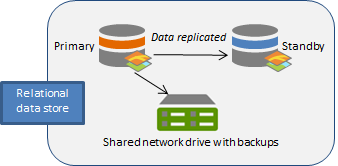
If the primary becomes unavailable (for example, if the primary machine crashes, loses power, or loses network connectivity), the standby machine is promoted to primary. You will only be without your hosted feature layer data for the short period of time it takes for the standby machine to become the primary—this can take up to a few minutes. Once the standby becomes the primary relational data store, it sends its backup files to the same location as the former primary machine.
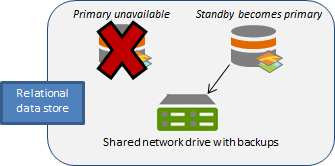
If you can correct the problem with the former primary machine—for example, if the machine was unplugged and you plugged it back in, or the machine temporarily lost network connectivity but network connectivity was later restored—the former primary becomes the standby machine for the data store.
Failover scenarios for relational data stores
The following is a list of situations for which the standby machine becomes the primary for your relational data store. Note that the following three situations involve hardware or software failures.
- The primary data store stops working. ArcGIS Data Store attempts to restart the data store on the primary machine. If it cannot restart, the data store fails over to the standby.
- The primary's web app stops running and attempts to restart the web app on the primary machine. In the rare case that this does not work, the data store fails over to the standby machine.
- The primary machine is unavailable. This can happen if the computer crashes, is unplugged, or loses network connectivity. ArcGIS Data Store makes five attempts to connect to the primary machine. If a connection is not possible after five attempts, the data store fails over to the standby machine.
The only human-initiated situations that cause a failover are if the primary data store machine is deliberately taken offline, or the ArcGIS Server site administrator runs the makePrimary REST command on the standby machine.
Tile cache data stores
Install ArcGIS Data Store on three or more machines. On each machine, configure a tile cache data store that is registered with the same hosting GIS Server site.
Note:
It is recommended that you use an odd number of machines in your tile cache data store.
To enable high availability, configure the machines in the tile cache data store before portal members start publishing hosted scene layers. Once published, the hosted scene layer cache data is duplicated on two of the tile cache data store machines.
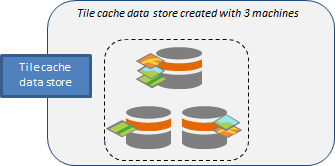
You can also add tile cache data store machines to meet demands. If you're running out of space on the current machines, install ArcGIS Data Store on additional machines and register them with the same hosting GIS Server site. When you do, caches for new scene layers will be distributed on the new machines.
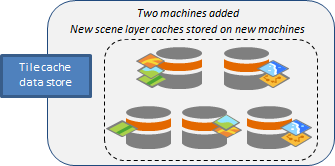
Recovery after loss of a tile cache machine
If you have multiple machines in your tile cache data store for the purpose of high availability and one of the machines is lost or goes offline, you may need to redistribute scene cache data.
Attempt to bring the failed machine back online. For example, if a network or power cable is unplugged or the machine was shut off, you can rectify the issue by plugging in the network or power cable or turning on the computer. Once back online, the machine rejoins the tile cache data store and the data store continues to function.
If a machine crashes and cannot be resurrected, you need to take steps to ensure your scene layer caches are still highly available. See Recover a data store for instructions.
Spatiotemporal big data stores
You can install ArcGIS Data Store on several machines, create spatiotemporal big data stores on each, and register each one with the same hosting GIS Server site.
Note:
Always use an odd number of machines in your spatiotemporal big data store.
Data in the spatiotemporal big data store is duplicated on at least two spatiotemporal big data store machines registered to the same hosting server.
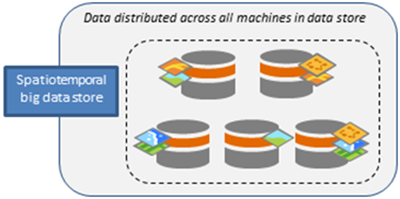
If any one machine fails, data still exists on at least one other machine. The data store replicates the data to another machine that is still functional.
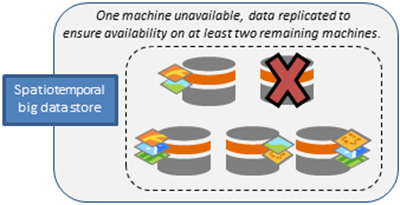
You can install ArcGIS Data Store on more machines and create spatiotemporal big data stores that are registered with the same GIS Server sites. In this example, three machines are added: one to replace the one that failed, and two more to accommodate increased numbers of hosted spatiotemporal feature layers. Data is rebalanced across all seven machines. Data for newly published spatiotemporal feature layers is also distributed.
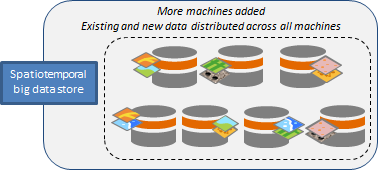
Add a machine
Use the Data Store Configuration wizard or the configuredatastore utility to add a machine to an existing data store. You can have one standby relational data store. You can have multiple machines in a tile cache data store or spatiotemporal big data store. Add each machine, one at a time, using either the Data Store Configuration wizard or configuredatastore utility. All machines that participate in the same data store must use the same operating system.
Use the Data Store Configuration wizard
- Install ArcGIS Data Store on another server.
The standby and primary machines (for a relational data store) and each node in a tile cache or spatiotemporal big data store must be installed on different physical servers.
- Open the ArcGIS Data Store Configuration wizard.
- Specify the URL of the GIS Server site.
The URL is in the format https://gisserver.domain.com:6443. Use the same GIS Server site as you did when configuring the primary relational data store or the other machines in your tile cache or spatiotemporal big data store.
- Type the user name and password of the ArcGIS Server primary site administrator and click Next.
- Choose the type of data store you want to create. Be sure to choose the same type as is on the data store machine to which you want to add this machine.
- Specify a location for the new data store's directory and click Next.
- Review the information in the Configuration Summary. If it is correct, click Finish. If changes are needed, click Back to make corrections.
The High Availability Role should show this is a standby machine for relational data stores.
When the setup completes successfully, you have an additional data store machine to which the primary relational data store or other machines in the spatiotemporal big data store can replicate data, or you have an additional machine that can store caches for newly published hosted scene layers.
If there were errors with the setup, click Next on the Configuration Summary dialog box to reopen the Data Store Configuration wizard so you can provide different information. See Troubleshoot ArcGIS Data Store for causes and resolutions to setup errors.
Use the configuredatastore utility
You can install ArcGIS Data Store on another server and use the configuredatastore utility to add it to an existing data store. The utility is installed in <ArcGIS Data Store installation directory>\arcgis\datastore\tools.
- Open a command shell on the additional server where you installed ArcGIS Data Store.
- Run the configuredatastore utility, and provide the GIS Server URL and the ArcGIS Server primary site administrator user name and password. Also use the --stores operation to specify the type of data store to be created. Be sure to specify the same GIS Server URL and data store type as you used for the data store to which you want to add this machine.
For example, this command adds a standby relational data store to a GIS Server site with a URL of https://agsserver.ntwk.com:6443/arcgis/admin:
/configuredatastore https://agsserver.ntwk.com:6443/arcgis/admin siteadmin P$@pass --stores relational
An additional data store machine is added to your data store, and the primary relational data store or other machines in the spatiotemporal big data store can replicate data, or you have an additional machine that can store caches for newly published hosted scene layers.